Learn common problems facing the 2.4GHz and 5GHz bands, and how you can tackle them
The evolution of communications is about taking one kind of thing and making it better, faster, and more reliable. USB 1 evolved into USB 2; FireWire 400 morphed into FireWire 800; 10 Mbps Ethernet moved into 100 Mbps and then 1,000 Mbps. Where there’s a choice, it’s between a worse, older alternative and the latest and greatest.
Not so with Wi-Fi, which has an interesting current tradeoff with Apple’s implementation in hardware and software. You’re given a significant choice as to which spectrum band to use or whether to let Mac OS X decide for you. The choice you make has a huge impact on the distance, robustness, and speed you can eke out of a network without wires.
Wi-Fi can work over one of two spectrum bands: 2.4GHz or 5GHz. The two bands have quite different properties, and in the past Apple’s AirPort Base Stations have only been able to use one band at a time. But the Air Port Base Station dn Time Capsues released in march 2009 can operate simultaneously over both bands, removing some of the difficulty of building Wi-Fi networks that work best for whatever devices we attach to them.
Apple also supports both bands in Macs and the Apple Tv as network clients. Nearly all Macs with Intel processors work in both bands, while nearly all Core 2 Duo Macs (and Mac Pros with Wi-Fi) also handle the latest 802.11n Wi-Fi spec. (First-generation Intel Macs have dual-band support, but only for an older standard in 5GHz.)
With all this dual-band support, Apple has tried to keep you from having to make a decision about which band to use, automatically choosing the right frequencies for speed, consistency, and range based on where your computer is relative to a base station at any given time.
Often, taking Apple’s suggestions makes the most sense, but other times, you want to override automatic selection and other options to produce better, more consistent throughput and range. I’ll look at common problems and solutions that might plague you in the 2.4GHz and 5GHz bands, and then offer advice for manually setting channels in both bands or creating two unique networks with a simultaneous dual-band base station
Understanding Wi-Fi's two spectrum
The evolution of communications is about taking one kind of thing and making it better, faster, and more reliable. USB 1 evolved into USB 2; FireWire 400 morphed into FireWire 800; 10 Mbps Ethernet moved into 100 Mbps and then 1,000 Mbps. Where there’s a choice, it’s between a worse, older alternative and the latest and greatest.
23402542
24528830
24649182
Not so with Wi-Fi, which has an interesting current tradeoff with Apple’s implementation in hardware and software. You’re given a significant choice as to which spectrum band to use or whether to let Mac OS X decide for you. The choice you make has a huge impact on the distance, robustness, and speed you can eke out of a network without wires.
Wi-Fi can work over one of two spectrum bands: 2.4GHz or 5GHz. The two bands have quite different properties, and in the past Apple’s AirPort Base Stations have only been able to use one band at a time. AirPort Base Station and Time Capsules released in March 2009 can operate simultaneously over both bands, removing some of the difficulty of building Wi-Fi networks that work best for whatever devices we attach to them.
Apple also supports both bands in Macs and the Apple TV as network clients. Nearly all Macs with Intel processors work in both bands, while nearly all Core 2 Duo Macs (and Mac Pros with Wi-Fi) also handle the latest 802.11n Wi-Fi spec. (First-generation Intel Macs have dual-band support, but only for an older standard in 5GHz.)
With all this dual-band support, Apple has tried to keep you from having to make a decision about which band to use, automatically choosing the right frequencies for speed, consistency, and range based on where your computer is relative to a base station at any given time.
Often, taking Apple’s suggestions makes the most sense, but other times, you want to override automatic selection and other options to produce better, more consistent throughput and range. I’ll look at common problems and solutions that might plague you in the 2.4GHz and 5GHz bands, and then offer advice for manually setting channels in both bands or creating two unique networks with a simultaneous dual-band base station.
Band tradeoffs
Wireless networks work by having a wireless base station transmit data on a given range of frequencies to another device. Both of the frequency bands used by Apple’s base stations are unlicensed, which means any individual or organization can build a device that sends signals in the frequency range covered by the band without obtaining permission.
Unlicensed bands require that devices generate no unnecessary interference—meaning they use as little signal as is necessary to communicate. (What we think of as interference turns out to be other signals that your particular receiving device doesn’t want to hear.) Equipment that works in these bands must also be resistant to interference, able to cope with unwanted signals in order to sort out the information it wants to extract.
The tradeoffs between 2.4GHz and 5GHz have to do with interference (almost entirely in 2.4GHz), range, and speed, three properties that all relate to one another. The more interference, the less speed and range; the greater range you want, the less speed you can have; the greater speed you want, the more you have to mitigate interference and work closer to an access point.
Let’s break down the band problems by these categories to see what you can do to affect each related property:
Interference in 2.4 GHz: The 2.4GHz band is a “junk” band—it’s a frequency range that’s heavily polluted. It’s one of the most heavily used industrial, scientific, and medical (ISM) bands, which have broad rules to allow equipment that needs to emit a signal to work in within its confines. ISM devices aren’t used for communication, but produce electromagnetic signals as part of their operation. And those signals are interference.
The 2.4GHz band also has a host of other competing uses; 5GHz has the distinct benefit of having very little technology that makes use of the band. Reducing interference lets networks work at higher speeds and greater ranges.
Let’s look through common 2.4 GHz interference problems. (Also see “Troubleshooting AirPort Interference,” a 2007 article which is a little out of date on some topics, but has more general advice.)
Problem: Your home or office microwave oven. It uses the 2.4GHz band to heat water molecules, warming your food. A microwave oven contains a device that generates a roughly 1,000-watt signal oscillating 2.4 billion times a second—2.4GHz. And there’s your interference. Microwaves are shielded from emissions, but that only reduces the vast majority. There are tiny leakages that, while nearly unmeasurable, are still enough to disrupt Wi-Fi, which uses very low signal levels.
Solution: Stop making popcorn already! And move your base station farther from your kitchen or breakroom. Or use the 5GHz band, which lacks all these interference sources.
Problem: Networking hardware and the 2.4GHz band. The band shares uses with common purposes, such as Bluetooth, cordless phones, baby monitors, and video cameras. Bluetooth has been harmonized and coordinated with Wi-Fi for years, but other devices aren’t so pleasant. The British spectrum regulator OFCOM just released a study that showed interference from competing devices, especially wireless cameras and baby monitors, appeared to be responsible for most Wi-Fi interference, at least in London.
Solution: Update your gear, switching to 5.8GHz phones or better behaved baby monitors (some use Wi-Fi directly now), or force your Wi-Fi clients to use 5GHz, if that’s an option.
Problem: Few non-overlapping channels. To make matters—and the potential for interference—worse, the 2.4GHz band is divided into overlapping channels. The more overlap, the greater the interference among networks located closely together. In the U.S., that means that only channels 1, 6, and 11 are mostly in the clear when used in proximity. In an urban area or apartment building you might see dozens of networks all trying to use the same frequencies, and all colliding off each other—Wi-Fi doesn’t give one user’s network preference to another—reducing throughput and sometimes causing the network to drop.
The 2.4 GHz bands uses staggered, overlapping channels, which provides few clear options. The 5 GHz band reserves a full channel width without overlap.
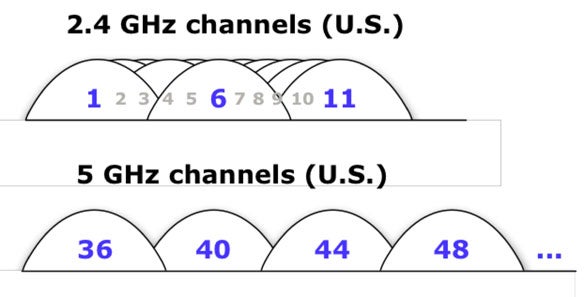
Solution: This will sound repetitive, but switching to 5GHz alleviates the channel problem. (I’ll talk about how to force newer 802.11n hardware to use 5GHz later in this article.) That’s because so many more channels are available—and without any overlap—in the 5GHz band. (Channel availability varies by country, more in 5GHz than 2.4GHz



1 Response
Thanks for sharing. When you book one of our techs, you will get an ACMA licensed telecommunications technician, with a police check and liability insurance.